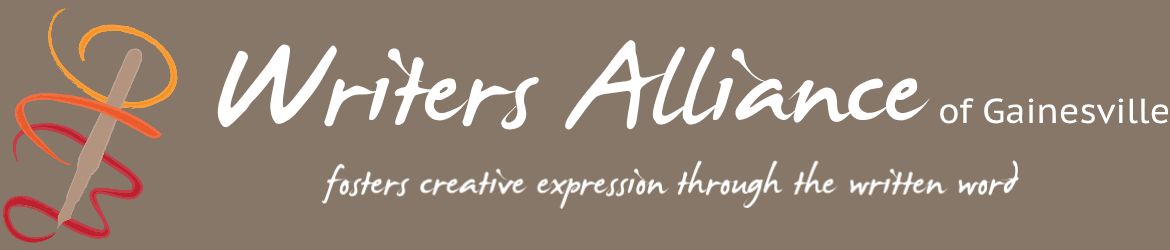One of the valuable benefits of being a WAG member is the feedback we writers get from our critique pod members. The COVID-19 stay-at-home order seemed to put the kibosh on that until WAG member Ronnie Lovler suggested to members of the POW pod that they try meeting online using Zoom. They did and found the experience rewarding. Member Joan Carter said, “It’s nice to see everyone.” The following Wednesday, PEA pod tried it and agreed it was a useful way to continue holding pod meetings at a safe distance.
Zoom is a web-based service for online meetings that is extremely easy to set up and access. After two pods had success, Pat Caren, WAG president, contacted the WAG executive committee, who voted to buy a subscription that allows all WAG pods to hold meetings online for the duration of the crisis.
So Easy
If your home has Wi-Fi, and your computer has a built-in microphone and speakers, that’s all you need. If it has a camera, that’s even better, because then your fellow pod members can see you too.
Have an old computer without a microphone or camera? That’s okay. You can join your pod meeting using your smartphone, iPad, or Android tablet instead. Just go to Apple Apps or Google Play Store and install the free Zoom app on your device.
How Pods Meet
Pod members will receive an email from their pod leader containing a link to join their pod meeting. Save the email message so you have the meeting number and link.
At the scheduled time, or slightly earlier, click on the “Join me” link in the email and your web browser will open with instructions to connect. Depending on the capabilities of the browser you use, you may have to install the tiny Zoom app the first time you use it. If so, a link to install it will display on the web page.
If you are using a smartphone or tablet instead of clicking the link, click on the Zoom icon, click Join Meeting, and type in the meeting ID number provided in the email.
POD members do not have to sign up with Zoom to participate in their meeting. Although the Zoom web page has an option for you to sign up, it isn’t necessary to do so.
When the meeting ends, locate the word Leave in the upper right corner of Zoom, and click on it. Failing to leave may keep your device connected until the meeting times out, especially if you are accessing Zoom from a tablet or smartphone.
Zoom has several helpful short videos you can watch to learn more. Links to the videos are provided below.
WAG’s Procedures
Pod leaders have been sent an email asking if they wish to hold pod meetings on Zoom. If you are a pod leader and did not receive the email, check your spam folder; or if your pod has recently changed leaders, check with the previous leader to see if they received the message instead. The email subject line is: Pod Meetings with Zoom
We have one WAG account, and WAG will have to add your meeting to the schedule for you. Pod leaders should respond to the email and provide:
- name of the pod
- day of the week the pod meets
- start time
- meeting duration
- normal interval (weekly, monthly, etc.)
- calendar date they would like to hold their first pod meeting on Zoom
Once the meeting is scheduled, someone from WAG will send the pod leader an email containing the meeting number and a link that connects to that meeting automatically. It is the responsibility of pod leaders to forward that message to the members of their pods.
Helpful Videos to Get Pod Members Started
The following links take you to short videos on the Zoom help page:
Sharing Something on Your Screen With Other Meeting Participants
Meeting Controls (note: the first part of this video explains some of the Zoom control icons, which may be useful to know. But portions that explain functions only the host can perform will be irrelevant as you will not be the host.
Information about Specific Devices/Operating Systems:
Apple or Android Tablets and Smartphones
- Go to Apple Apps or Google Play Store, download and install the Zoom app.
- To join a meeting, click the Zoom icon, click Join Meeting, type in the meeting number when prompted. Make sure Audio and Video are turned on.
- Tip: it is best to connect your phone or tablet to Wi-Fi so as not to consume plan data.
- Important: when leaving the meeting, be sure to click Leave in the upper right corner or your device will stay connected until the meeting times-out.
Supported Web Browsers
- Windows: IE 11+, Edge 12+, Firefox 27+, Chrome 30+
- Mac: Safari 7+, Firefox 27+, Chrome 30+
- Linux: Firefox 27+, Chrome 30+
Supported Operating Systems
- Windows Computers – any version between XP service pack 1 and Windows 10
- Mac – macOS X with macOS 10.7 or later
- Chrome OS on Chromebooks (Click link for instructions)